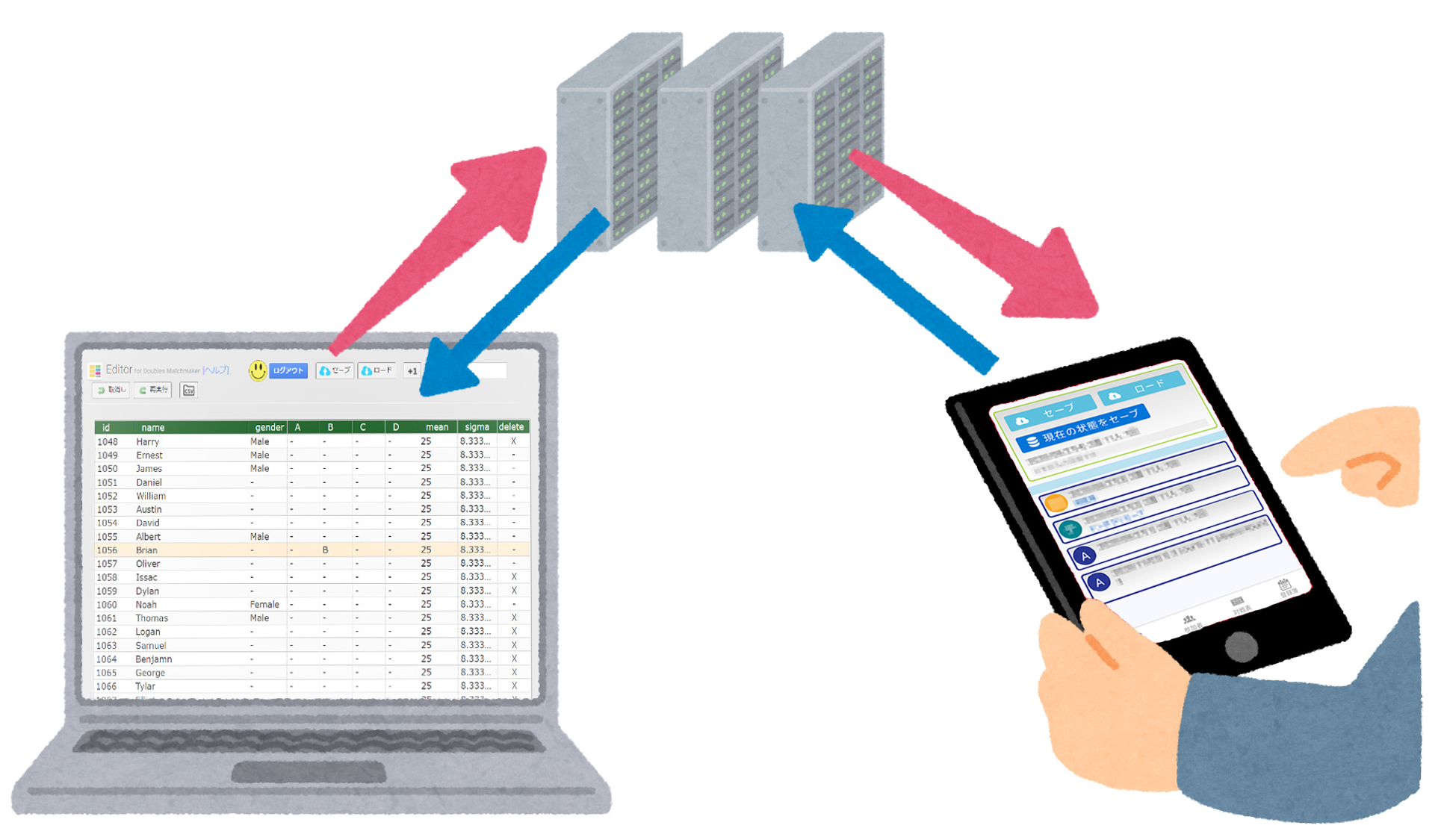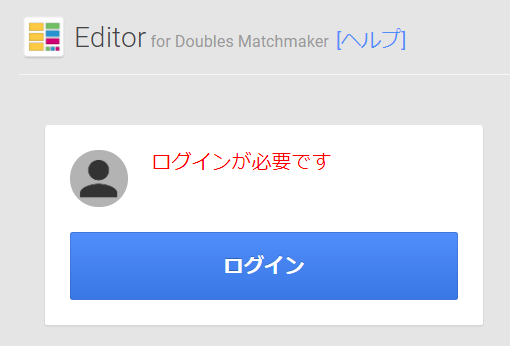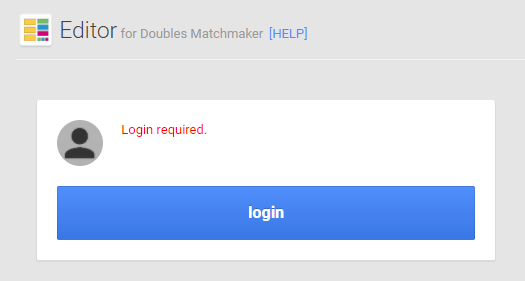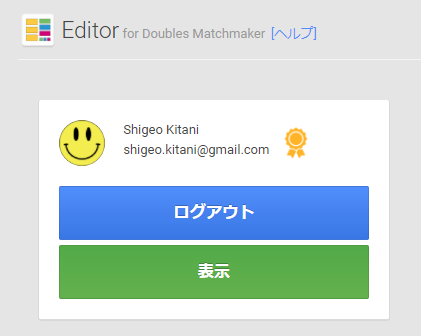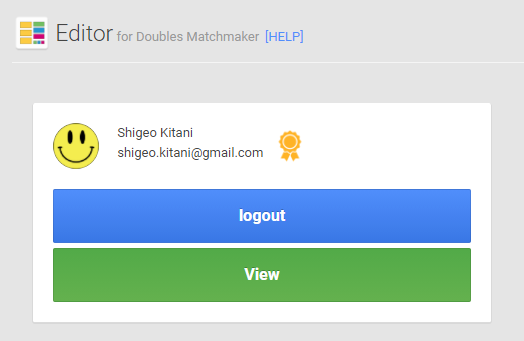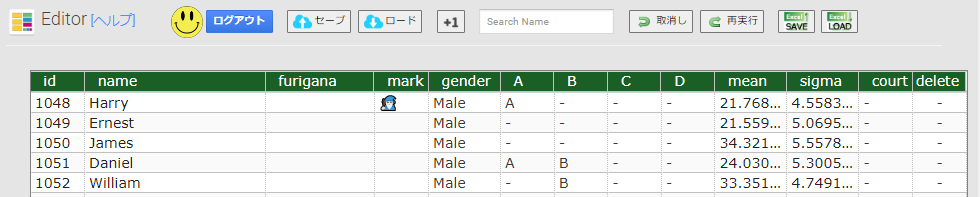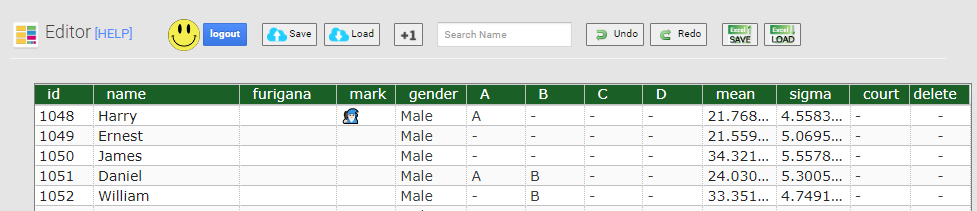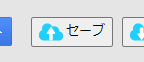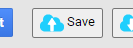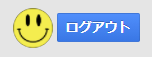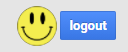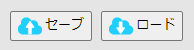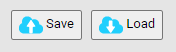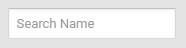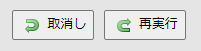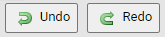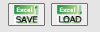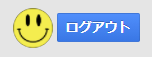
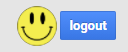
ログインアカウントプロフィール画像およびログアウトボタン。ログインアカウントを変更する場合にログアウトを行う。現在編集中のデータは失われるので必要であればセーブを行って下さい。
Login account profile image and logout button. Logout to change your login account. Data currently being edited will be lost, so save if necessary.
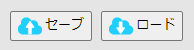
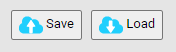
クラウド上のバックアップファイルからのロードまたはバックアップファイルへの上書きセーブを行います。
Load from a backup file in the cloud or save over a backup file.

データを一つ先頭に追加します。全て仮のデフォルト値となるので名前など必要箇所を変更して下さい。
Add one data to the top. All values are temporary defaults, so change the name and other necessary parts.
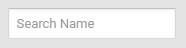
名前をフィルタリングします。入力した文字列を含む名前のみ表示します。ESCキーで入力をクリアします。
Filters the names. Only names containing the entered string will be displayed. ESC key clears the input.
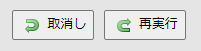
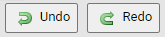
編集の取消しまたは取消した編集の再実行を行います。対象となる編集操作は値の変更のみです。コピー&ペーストによる変更の対象となります。行の追加や削除は対象外です。
Cancels an edit or re-executes the canceled edit. The target editing operation is only to change values. Changes made by copying and pasting are covered. It does not apply to adding or deleting lines.
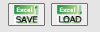
PCのEXCEL形式ファイルのSAVE/LOADをします。
SAVE/LOAD EXCEL format files on the PC.

ヘッダの各項目をクリックするとソートします。
Click on each item in the header to sort it.